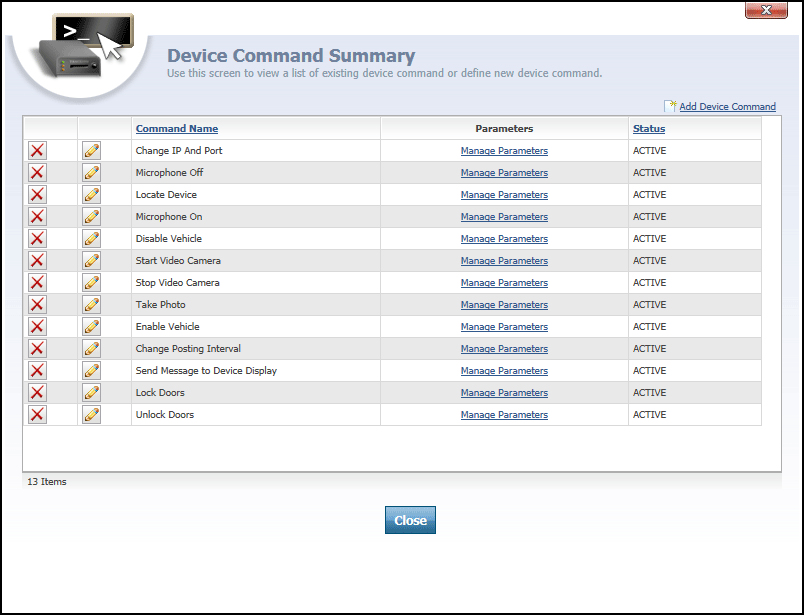
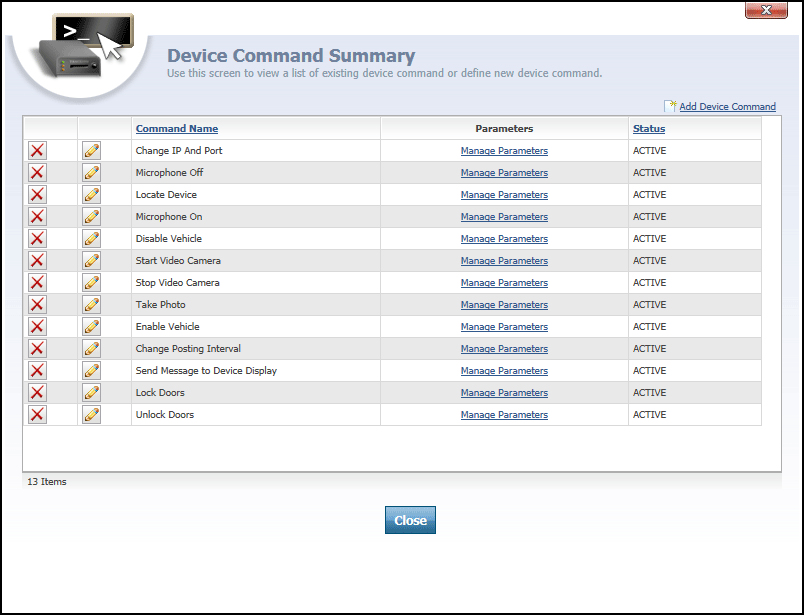
Device Command Summary dialog
The Device Command Summary dialog displays a list of all device commands that have been configured for the Map Suite GPS Tracking Server installation. Device commands are special instructions (sometimes called "canned messages") that can be sent from Map Suite GPS Tracking Server to a GPS tracking device in the field. If a GPS tracking device supports a command, it can carry out a specified action when it receives one, such as unlocking a vehicle's doors, taking a photo or video, or simply sending updated location coordinates back to Map Suite GPS Tracking Server. Device commands are a great way for users to "remote control" devices in the field, beyond mere geolocation.
At the top of the Device Command Summary list is an  link that can be clicked to open the Device Command Editor for adding a new command. This is used when you want to set up a new device command in the system.
link that can be clicked to open the Device Command Editor for adding a new command. This is used when you want to set up a new device command in the system.
The list of device commands contains the following columns:
- Command Name
- Parameters
- Status
Command Name column contains the name that is given for each device command. The command name will also appear in the list of available commands on the Send Device Command dialog, which can be accessed from the Tracking screen.
Parameters column contains a  link for each command. Clicking this link will open the Device Command Parameter List dialog. A device command parameter is an optional piece of information that can be sent along with a command. For example, if you set up a command that would display a message on a tracking device's LCD display, you would want to add a parameter to contain the actual text of the message. Some commands, such as "Unlock Doors", may not require any parameters in order for action to be taken.
link for each command. Clicking this link will open the Device Command Parameter List dialog. A device command parameter is an optional piece of information that can be sent along with a command. For example, if you set up a command that would display a message on a tracking device's LCD display, you would want to add a parameter to contain the actual text of the message. Some commands, such as "Unlock Doors", may not require any parameters in order for action to be taken.
Status column indicates if the device command is Active or Inactive in the system. If the command is set to Inactive, then users of the system will not be able to send commands of that type.
![]() icon, located to the left of each device command, can be clicked to open the Device Command Editor for that command.
icon, located to the left of each device command, can be clicked to open the Device Command Editor for that command.
![]() icon to the far-left of each device command can be clicked to remove the command from the system.
icon to the far-left of each device command can be clicked to remove the command from the system.
 button is clicked to close the Device Command Summary.
button is clicked to close the Device Command Summary.
More:
Device Command Parameter Editor